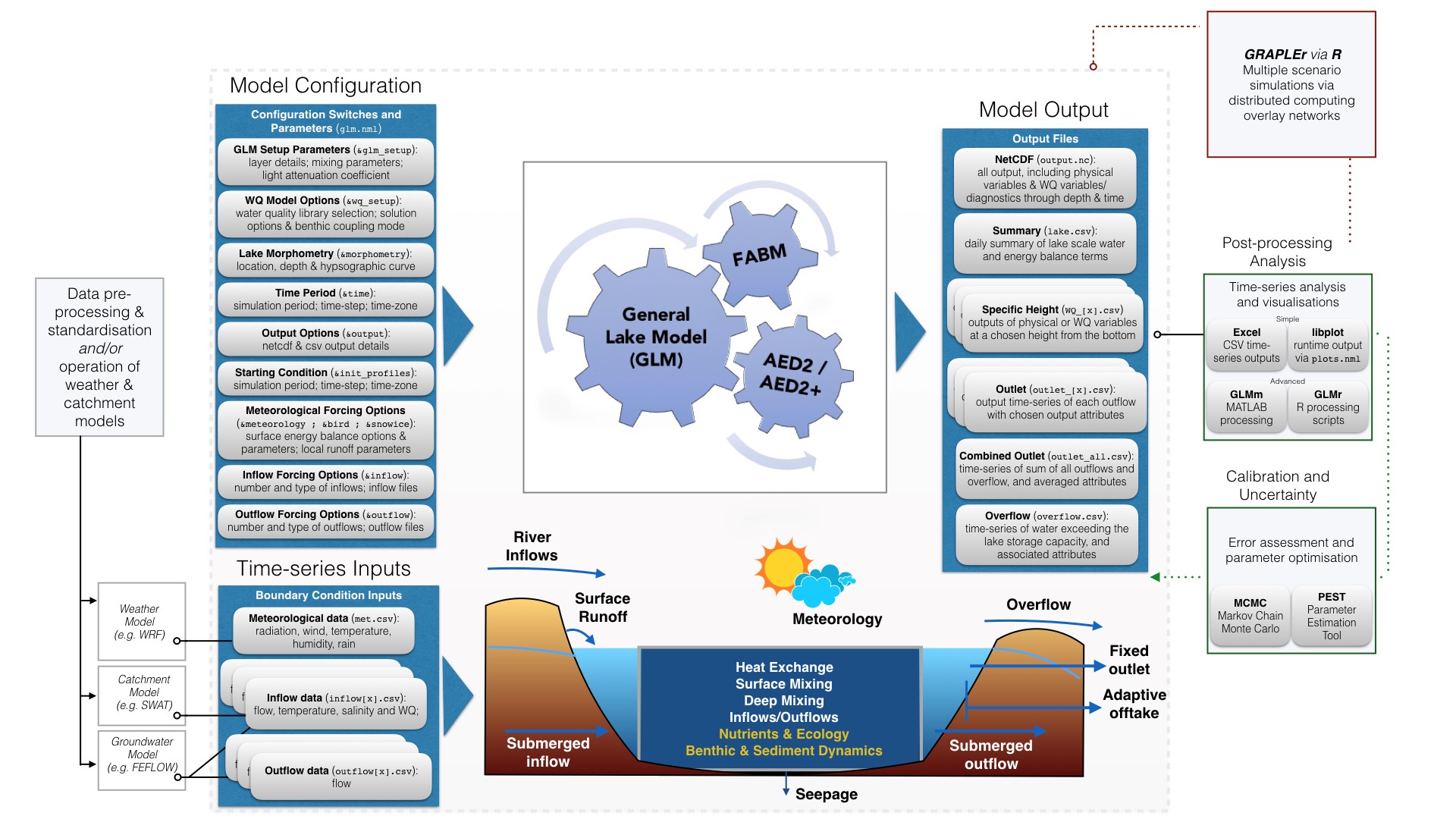or if the in built plotting library is to be used then invoke the xdisp command line argument:
Getting Started
Downloading
The model is available pre-compiled for windows, linux and macintosh operating systems with several test-cases available from the downloads tab. Source code and compilation instructions are available, accesible via our GitHub repository.
Installation
No specific installation steps are needed if you are using the precompiled binaries. Simply ensure the glm executable program file is in an accessible folder and (for windows users) the provided support dll’s are co-located in this folder.
Overview of Model Operation
The GLM simulation requires several “namelist” (nml) text files that described the model as outlined in the below figure. The model requires csv files for boundary conditions of meteorology and inflow/outflows
The model comes with a built-in plotting library that works on both windows and linux versions in addition to detailed outputs provided in NetCDF format, and the option to create custom csv output files. When the model is invoked with the plotting library called then a window will open and plot the model outputs in real-time as the model is running. For more info on plotting, see below.
Model Configuration
A GLM simulation is configured via the main “namelist” (nml) text file called glm3.nml. Refer to the configuration page.
Running the model on windows:
To run the model on windows you can make use of a file called “glm32.bat" or "glm64.bat” in the simulation directory to automate the running command. Within the bat file, make sure is setup correctly and points to the appropriate “bin” folder where the exe and dlls are located on your system. For example:
Running the model on linux:
To run the model on linux simply call the executable form your working simulation directoty. For example:
or if the in built plotting library is to be used then invoke the xdisp command line argument:
A simple tutorial on running GLM with the example simulations is available:
Remember to watch out the date format when you create or re-save a meteorological or inflow boundary condition csv file from Excel. Excel changes the date format to be its preferred style instead of the style that GLM requires YYYY-MM-DD so you must be sure to set that manually in the cell format properties of Excel before saving csv files.